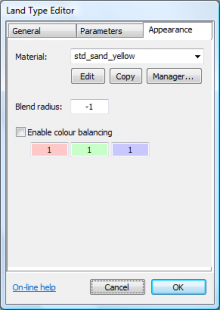|
Table of Contents
Appearance paneThe Appearance tab is where you may select the texture material to be applied to the land type, and also edit texture-related factors such as colour modifiers. MaterialThe material drop-list is where you select the texture and bump map 'material' to be used for this land type during the calculation of the terrain texture map, light map, etc. The list includes all the materials currently installed in your version of L3DT. EditThe edit button allows you to edit the currently selected material. This button will open the material editor dialog box. CopyIf you would like to modify the selected material, but would not like to affect any of the other land types that use the material, you can use the copy button to create a copy of the selected material. This option will also open the material editor dialog box so that you can edit the new material you have created. ManagerThe manager button will open the material manager dialog box, with which you can edit, load, save, copy, delete or otherwise mess around with the available materials. This option is also available in the L3DT menu via the 'Materials→Material manager' option. Blend radiusThe blend radius value determines the maximum pixel radius used for anti-aliasing of this material during texture generation. Anti-aliasing is used to blend the transition between different land types. A large value will make the edge of the land type appear fuzzy, whereas a small value will make the edge appear sharper (and possibly pixellated). Typically, the blend radius for rock-like land types are 1 or 2, whereas for sand/grass/snow land types the blend radius is larger (8 or more, or else -1 — see note below). Note that the anti-aliasing radius used for the land type during texture generation will be the lower value of either the land type's blend radius or the max. anti-aliasing value set in the texture settings wizard.
The default blend radius value is -1, which is used to indicate that the land type will use the maximum anti-aliasing radius set in the texture settings or alpha map options wizards.
Colour balancingIf you would like to modify the colour balance of the material for this land type, check the Enable colour balancing box and set the colour scaling factors in the edit boxes. For example, a red value of 1.5 will make the red channel in the texture 50% brighter (i.e. more red), and a value of 0.5 will make it 50% darker (i.e. less red). NavigationExcept where otherwise noted, content on this wiki is licensed under the following license:CC Attribution-Share Alike 3.0 Unported
|