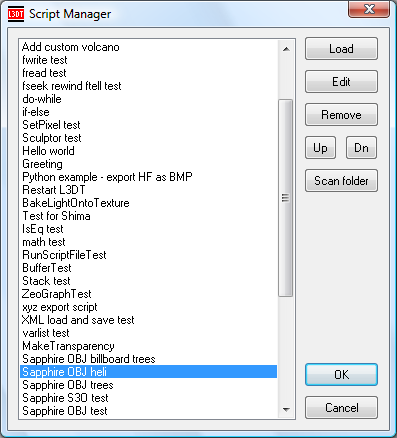|
Table of Contents
The Script ManagerThe script manager window, shown below, allows the user to load, edit and remove scripts from the scripts menu. It is opened via the 'Scripts→Script manager' menu item.
Creating a scriptTo create a script, click on the '« new script »' option at the top of the script list, and press the 'Create' button. This will create a new script and open the script editor window.
The 'Load' button changes to a 'Create' button when the '« new script »' option is selected from the top of the script list.
This option is not available if you have used the 'Scripts→Set preferred editor' menu item to select an editor other than L3DT's default script editor. If you have done this, create and save the script in your preferred editor, then use the 'Load' button in this window to load it in L3DT.
Loading a scriptTo load a script file from disk, select the 'Load' button. This will open a file dialog in which you may select the file to load. At the time of writing, L3DT supports the following script file types:
More script languages may be added as new script plugins are developed.
To use python scripts, you must install the cdPython plugin by Carl Douglas.
Default script directoryYou can store scripts in any directory on disk that you like. However, the default directory used by L3DT is:
Automatic loading of scriptsOn start-up, L3DT will automatically load any script files contained within the script resources directory given above. Editing a scriptTo edit a script, select it from the list and press the 'Edit' button. If you have set a preferred script editor using the 'Scripts→Set preferred editor' menu option, then L3DT will open the selected script in your preferred editor. If you have not set a preferred editor, L3DT will open the script in the default script editor window. Removing a scriptThe 'remove' button removes the script from the list, and deletes it from disk. This operation cannot be undone. Sorting scriptsThe 'Up' and 'Dn' (down) buttons allow you to sort the order of the scripts. To move a script up the list, select it using a left click, then press the 'Up' button (similarly, press 'Dn' to move the script down). The first ten scripts in the list will be displayed in the scripts menu for quick execution. Hence, it is recommended that you sort your most commonly-used scripts to be at the top of the list in the manager. Except where otherwise noted, content on this wiki is licensed under the following license:CC Attribution-Share Alike 3.0 Unported
|