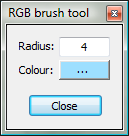RGB map brushThe 'RGB map brush' window is activated by selecting the 'Tools→RGB brush' option in the menu or by viewing a RGB map layer (e.g. light map, texture or other custom 24-bit map), and then clicking on the 'edit active map layer' toolbar icon shown below:
Left-clicking and dragging the mouse around on the RGB map will apply the setting from this window.
If you change the mouse mode (e.g. to zoom, etc.), you can re-activate this tool by left-clicking within the window.
Except where otherwise noted, content on this wiki is licensed under the following license:CC Attribution-Share Alike 3.0 Unported
|