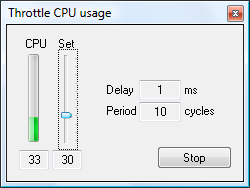Throttle CPUThe worker threads in L3DT have a priority of below-normal, which means that L3DT will always yield the CPU(s) to any 'normal' processes running on your PC. However, L3DT will claim all CPU cycles unused by these other processes, resulting in 100% CPU utilisation during calculations. If you do no want your CPU(s) to run at 100% for extended periods of time, you can throttle it back by using the Throttle CPU usage window, shown below. This window is opened by selecting 'Utilities→Throttle CPU…' in the menu. Comments:
Except where otherwise noted, content on this wiki is licensed under the following license:CC Attribution-Share Alike 3.0 Unported
|