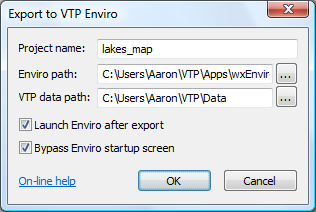Using L3DTio_VTP
The L3DTio_VTP plugin packages the heightfield and texture (if ready) for rendering in Enviro (see Virtual Terrain Project). Clicking on the 'File→Export→Export To VTP Enviro' option activates the window shown below:
This operation streamlines the export process by automatically re-sampling the heightfield to a square of the next largest 2n+1 edge-size1). It then saves the heightfield (as BT), texture (as JPEG, if it exists) and the project XML file in the appropriate VTP directories.
Options
The options for the 'Export to VTP Enviro' window are explained below:
Project name
This is the name of the terrain as it will appear in VTP Enviro.
Enviro path
This is the path to the VTP Enviro executable. Normally, the folder is:
C:\Program Files\VTP\Apps\wxEnviro.exe
However, if you have installed VTP in another directory, you will have to modify this setting accordingly. The '…' button to the right of the 'Enviro path' field will open a file browsing window to help you select the right executable.
Data path
This is the folder in which VTP Enviro stores terrain maps. Normally, the folder is:
C:\Program Files\VTP\Data
However, if you have installed VTP in another directory, you will have to modify this setting accordingly. The '…' button to the right of the 'Data path' field will open a directory browsing window to help you select the right folder.
Launch Enviro after export
This option will launch Enviro after the export completes.
Bypass Enviro startup screen
This option will force Enviro to skip the usual startup/config window, and immediately begin rendering the terrain.
Restrictions
- The map must be square.
- The heightfield size must not exceed 4097 × 4097.
- Neither the heightfield nor the texture can be a mosaic.
- The project name may not contain spaces (converted to underscores automatically).