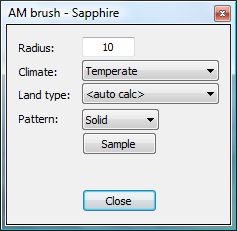|
Table of Contents
Attributes map editingThe attributes map editor may be opened from the L3DT menu by either:
Either option will open the attributes map brush window, discussed next. Attributes map brush window
Using the 'Attributes map brush' window (shown below), you may choose from the available climates and land types to paint onto your attributes map. If you select the
The brush radius is changed by rolling the mouse scroll wheel.
For a full description of the controls, please refer to the user guide for the attributes map brush in L3DT [Note: the same brush is used in the 2D view.]
Backup and restoreBefore you edit your map, it may be a good idea to use the 'Edit→Backup' menu option in Sapphire to create a safe restore point for your attributes map, just in case you make a mistake. To revert to this save point, use the 'Edit→Restore' menu option. The restore option will always revert to the last backup you make. Moving the cameraThe camera controls in attributes map brush mode are:
For the complete list of Sapphire controls, please see this page.
Except where otherwise noted, content on this wiki is licensed under the following license:CC Attribution-Share Alike 3.0 Unported
|