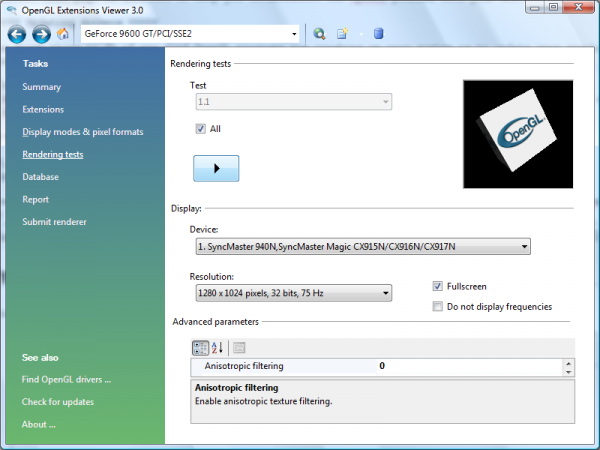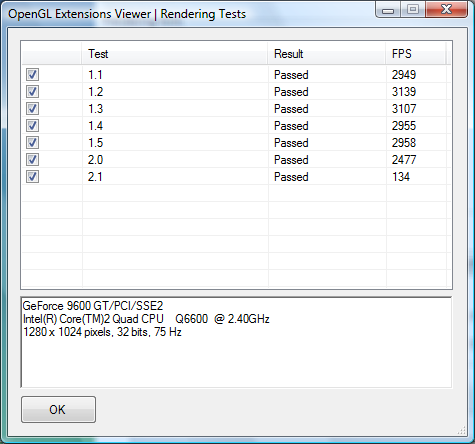|
Table of Contents
Troubleshooting OpenGL
Updating driversIf you find that OpenGL-based software such as Sapphire crash on your system, the most common cause is buggy or incomplete support for OpenGL by your graphics card drivers. To update your drivers, please download and install the latest driver package from your card's vendor:
After you have installed the new drivers, be sure to reset your computer before running Sapphire or other OpenGL-based software. If updated drivers do not fix the problem, it will be necessary to gather some debugging information about your system's OpenGL support. To do this, I suggest GLView, discussed next. Using GLView by realtech VRTo debug problems with OpenGL, I heartily recommend you download and install the 'GLView' OpenGL extension viewer program by realtech VR. This free software includes a comprehensive suite of OpenGL compatibility tests, and provides a useful report that will assist in identifying any problems. Once you have installed GLView using the installer, you may run the program using the 'All programs→realtech VR→OpenGL Extension Viewer 3.0→OpenGL Extension Viewer 3.0' link in the start menu. Once open, GLView should display some details about your hardware and OpenGL drivers, like so: To test the OpenGL compatibility and capabilities of your system, select the 'Rendering tests' tab, and press the large play button, as below: GLView will then run a sequence of rendering tests designed to evaluate the support of your card/driver for the features of each version of OpenGL. When complete, the results should be presented in a window as below: For more detailed information, select the 'Report' tab. In the edit box in the lower half of the window, GLView has compiled a report that summarises the OpenGL capabilities of your system. Select all the text, and copy and paste it into a text editor (e.g. notepad). We will now search through this log to check for OpenGL features required by Sapphire. Inspecting the GLView reportGeneralAt the top of the GLView report is written some general information about your system's OpenGL support, like so: Renderer: GeForce 9600 GT/PCI/SSE2 Vendor: NVIDIA Corporation Memory: 512 MB Version: 2.1.2 Shading language version: 1.20 NVIDIA via Cg compiler Max number of light sources: 8 Max viewport size: 8192 x 8192 Max texture size: 8192 x 8192 Max anisotropy: 16 Max samples: 32 Max draw buffers: 8 Max texture coordinates: 8 Max vertex texture image units: 32 Please check the following values:
If any of the above conditions are not met, please update your graphics drivers and/or hardware. Core featuresThe GLView report also includes a scorecard for your system's support for the core features of the various OpnGL versions, like so: Core features v1.1 (100 % - 7/7) v1.2 (100 % - 8/8) v1.3 (100 % - 9/9) v1.4 (100 % - 15/15) v1.5 (100 % - 3/3) v2.0 (100 % - 10/10) v2.1 (100 % - 3/3) v3.0 (85 % - 18/21) Please ensure that the score for all versions up to and including 2.0 are 100%. If your card does not have 100% support for OpenGL versions 1.1 to 2.0, please update your graphics drivers and/or hardware. Multitexture supportThe GLView report should include a section entitled 'Multitexture support', like so: Multitexture support This feature accelerates complex rendering such as lightmaps or environment mapping. If this section is not present, Sapphire will either disable the detail map automatically, or else crash. Please update your graphics hardware in this case. Texture edge clamp supportThe GLView report should include a section entitled 'Texture edge clamp support', like so: Texture edge clamp support This feature improves texturing quality by adding clamping control to edge texel filtering. If this section is not present, Sapphire may refuse to run, or else crash. Please update your graphics hardware in this case. Except where otherwise noted, content on this wiki is licensed under the following license:CC Attribution-Share Alike 3.0 Unported
|