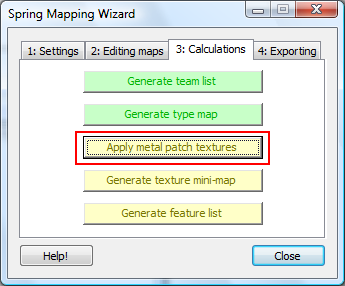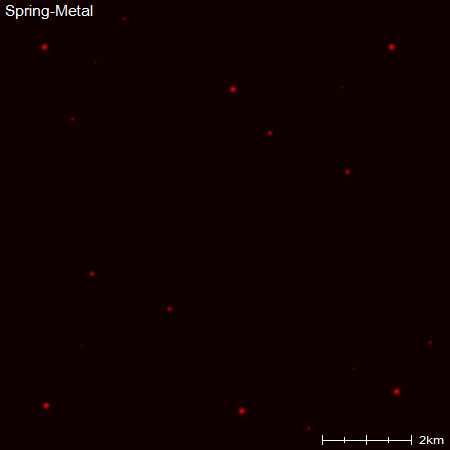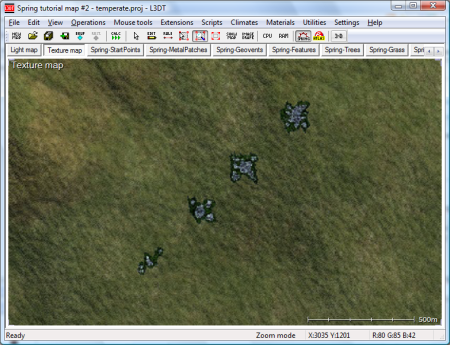Applying metal patch texturesEarlier in this tutorial, you created a map of the positions and types of metal patches and used the metal patch manager to setup the textures and metal values of the metal patches. Now, you should use the 'Apply metal patch textures' button in the Spring Mapping Wizard, shown below, to have L3DT apply the metal patches to the metal map and 'bake' the patch textures onto the texture map: After you press the button, L3DT will generate and display the metal map, which should look something like this: If you view the texture map now (using 'View→Show map' in menu), you will notice that the patches have been baked onto the texture map. The image below shows an example of four patches in a row on the texture map (left to right: small, medium, large and very large). The next step is to calculating the texture mini map.
Except where otherwise noted, content on this wiki is licensed under the following license:CC Attribution-Share Alike 3.0 Unported
|