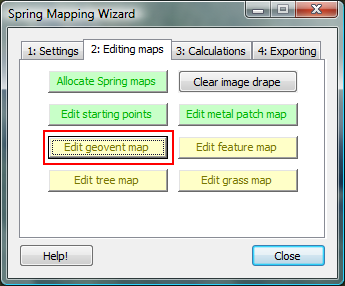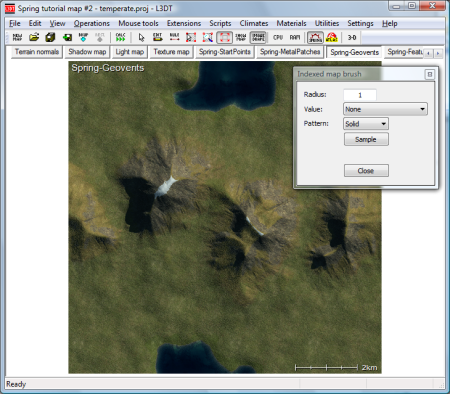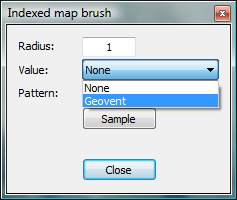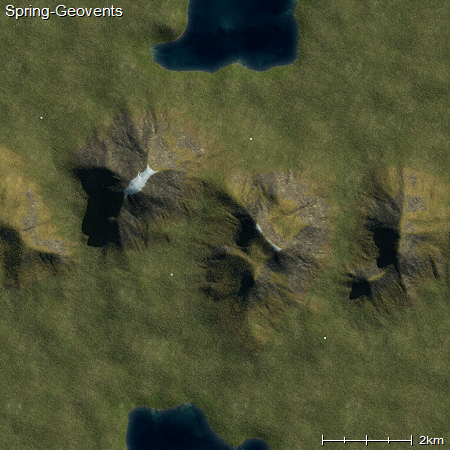Making the geovent mapThe geovent map is a lot like the starting point map we discussed earlier. It's basically a boolean (black/white, on/off) map that says where the geovents go. To place geovents, select the 'edit geovent map' button in the Spring Mapping wizard, highlighted below: This will make L3DT display the 'Spring-Geovents' map and open the 'indexed map brush' tool (as shown below), which we'll use to apply the geovents.
Note that the map shown above has the texture image drape applied. If your 'Spring-Geovents' map appears to be all black, press the 'Apply image drape' button in the Spring Mapping Wizard.
Placing geoventsTo place a geovent, first select the 'Geovent' option in the value drop-list, as shown below: Then, to place the geovent, simply left-click the brush tool on the map. When you do this, the map pixel where you clicked should turn to a white spot. To remove a geovent, select the 'None' option in the value drop-list, and click on the existing geovent. When you are done, your 'Spring-Geovents' map should look something like this: The next stage is the feature map.
Except where otherwise noted, content on this wiki is licensed under the following license:CC Attribution-Share Alike 3.0 Unported
|