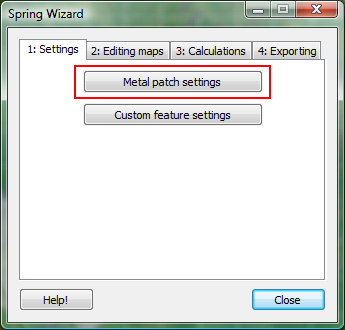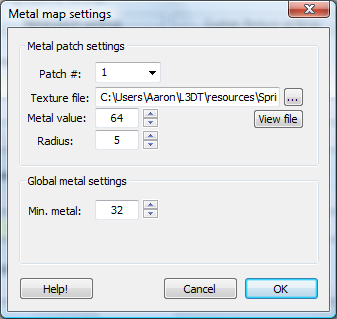Metal patch settings
If you don't want to change the metal patch textures or metal values, you can skip this page and go to the custom feature settings.
If you would like to customise the texture images or metal values of L3DT's metal patches, select the 'Metal patch settings' button in the Spring Mapping Wizard, highlighted below: This will open the Metal patch settings window, shown below: Here you can change the texture/metal settings for each of the four metal patches. The default patch settings are:
The other settings are:
With the metal map settings ready, you may now proceed to the custom feature settings.
Except where otherwise noted, content on this wiki is licensed under the following license:CC Attribution-Share Alike 3.0 Unported
|