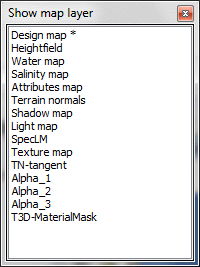Selecting the active map layer
To change the 'active' map layer (i.e. the layer displayed in L3DT's main window), you can use the layer selection tab control at the top of the main window, as highlighted below:
Alternatively, you can use the show map layer window, which is opened by selecting the 'View→Show map layer…' menu option, or clicking on the 'Show map layer' toolbar button, shown below:
These options will open the show map layer window, shown below:
To select a map for display, simply left-click the mouse on it.
Other things to note include:
- That the map layer currently displayed is indicated with an asterisk (*).
- Map layers that are busy (i.e. being used by a calculation) will not appear in the list.
- If the calculation manager is running a calculation, the list will be disabled until it is complete or is cancelled by the user.
- You can also select map layers using the 0-9 numeric keys, or using the tilde (~) key (see hotkeys).