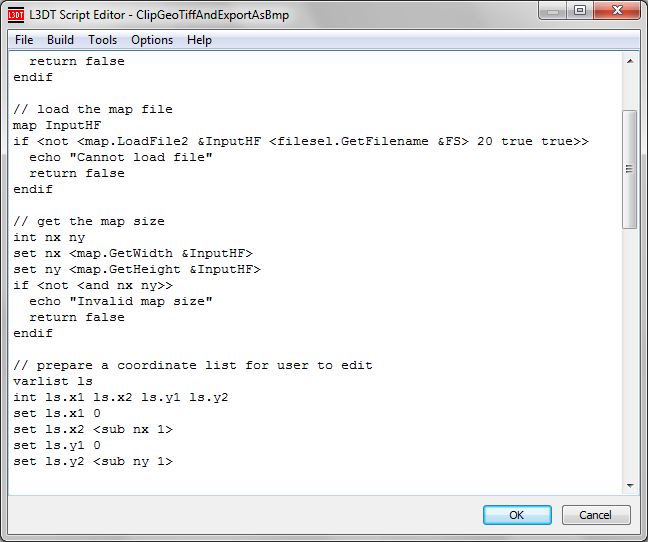The Script Editor
The script editor window, shown below, is L3DT's default script editing interface. It is opened via the script toolbar button (shown below), the 'Scripts→Edit script' menu item, or through the Edit button in the script manager window.
Whichever way you get there, the script editor should look like this:
The menu options are described below:
File menu
The 'File' menu allows you to open or save script files.
Default script directory
The default directory used by L3DT to store scripts is:
| Vista / Win7 | C:\User\[user name]\L3DT\Resources\[version]\Scripts\ |
|---|---|
| WinXP / 2000 | C:\Documents and Settings\[user name]\L3DT\Resources\[version]\Scripts\ |
Build menu
Compile
The 'Build→Compile' menu option will attempt to compile (but not run) the current script in the editor, and report any errors encountered.
Run
The 'Build→Run' menu option will compile and run the current script in the editor. Script output and/or errors will be reported in the event log.
Tools menu
Function browser
To view the list of available functions, select the 'Tools→Function browser' menu option in the script editor. This will open the 'function browser' window, which is explained on the atFuncBrowser wiki page.
Help with writing scripts
Scripting references
| ZeoScript | For help with writing ZeoScript scripts for L3DT, please refer to the ZeoScript reference page. |
|---|---|
| Python | For help with writing Python scripts for L3DT, please refer to the cdPython plugin page. |
Forum support
If you can't find the information you want regarding scripting, please ask for help in the help and support forum. [That's what it's there for.]
Using other editors
To edit scripts in other text editors, rather than L3DT's default script editor, please refer to the 'Set preferred editor' option in the 'Scripts' menu.