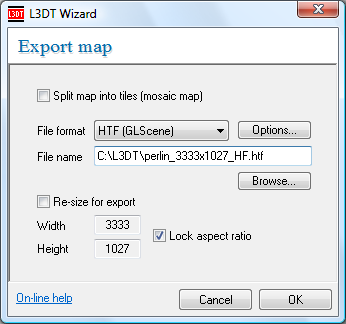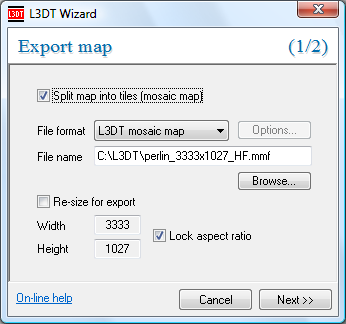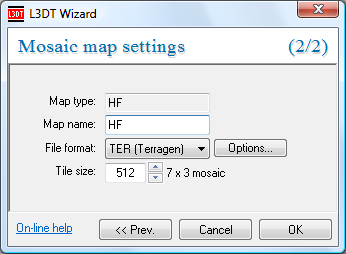Exporting the active map layer
You can export the active map layer (i.e. the layer displayed in the main window) using the 'File→Export→Active map layer…' option in the menu, which opens the export map wizard, shown below:
The controls are as follows:
- The Split map into tiles option allows you to chop the map up into a set of separate files (see discussion below).
- The File format drop-down list lets you select the export file format.
- The Options button allows you to edit format-specific options such as JPEG quality, HFF data type, etc.
- You can either type the filename into the File name field or use the Browse… button.
- The Resize for export option allows you to export the map at a different width and/or height. However, the water map and attributes map cannot be resized because they contain discrete data that cannot be interpolated.
Splitting the map into a mosaic
When you select the split map into tiles option, the map will be saved in what is called a mosaic map. In this case, the export map wizard expects you to enter the name of the mosaic master file - and that's why the File format drop-down list only contains 'L3DT mosaic map' and the file extension in the File name field changes to '.mmf' (see below).
You may also note that there is now a second page in the wizard (it says '1/2' at the right edge of the banner). The second page is the mosaic map settings wizard pane (shown below), which is where you set the mosaic file type and other settings. To open this pane, click on the Next » button.
Here you can set the file format and tile size of the mosaic map.
If you're curious about the map name entry, this string normally helps L3DT decide in which map the mosaic should be loaded (see the MMF file specification). Since this map is for export, you can set it to whatever you like.