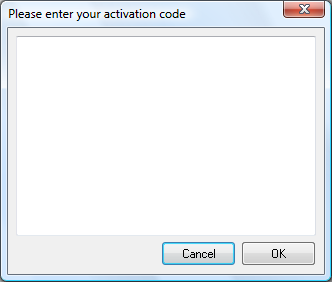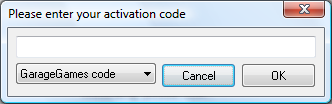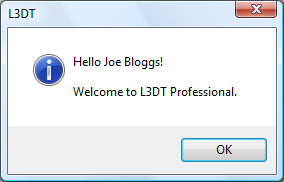Activating L3DT Professional
L3DT Professional and L3DT for Torque require you to enter a valid 'activation code' before they can be used. To receive an activation code, please purchase a license from the Bundysoft store (for L3DT Pro) or from the GarageGames store (for L3DT for Torque). If you would like to try before you buy, you may also register to receive a free 90-day trial activation code using the trial registration page.
For more information about licenses, please consult the comparison of versions page and the end user license agreement.
Entering your activation code
When you first run L3DT Professional or L3DT for Torque, you will be asked to enter an activation code like so:
- If you are activating L3DT Professional using a free trail key, or key purchased from Bundysoft, copy and paste into the window the block of code from your registration/sales e-mail.
- If you are activating L3DT for Torque using a key purchased from GarageGames, copy and paste the into the window the 'Ignition key' from your 'my account' page on the GarageGames website.
After you enter your key and press OK, you should see a welcome message such as that shown below:
Activation errors
If L3DT refuses your activation code, please consult the activation errors page for help with finding a solution.
Re-entering your activation code
If, for any reason, you want to re-enter your activation code, please select the 'Settings→Activation code' option in L3DT's menu. This will re-open the 'Please enter your activation code' dialog box, shown above.