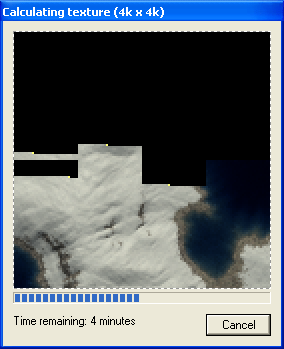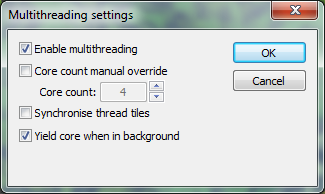Using multiple CPU cores
L3DT Professional will run some calculations on multiple parallel threads to make the most of multi-core systems.
Which calculations support multiple cores?
At the time of writing, the following calculations support multi-core processing:
- Attributes map generation1).
- Normal map generation.
- Light map generation.
- Texture map generation.
More calculations will be multithreaded in future releases.
How do I know it's working?
When multithreaded calculations are in progress, you will see multiple progress cursors in the progress display window:
Multi-threaded performance benchmarks
Please refer to this dev weblog post for the most recent multi-core performance benchmarks.
Enabling and disabling multithreading
To enable, disable or otherwise change the multithread settings in L3DT, use the 'Settings→Multi-thread settings…' option in the L3DT menu. This will open the multithread settings window, shown below:
The controls are as follows:
- To enable or disable multithreading, check or un-check the enable multithreading checkbox.
- To manually set the number of threads L3DT should use during calculations, enable the core count manual override checkbox and set the core count number to the desired number of threads.
- The synchronise tile threads option is no longer needed, and should be left disabled.
- The yield core when in background option is used to yield one core when the application is running in the background, so that the foreground application may run more quickly. This option is on by default.
I can't find this window!
The multithread settings window is only available in L3DT Pro 2.5.3.1 or later (10th of Mar, '08). To enable or disable multithreading in older versions of L3DT, please refer to this user-guide page.