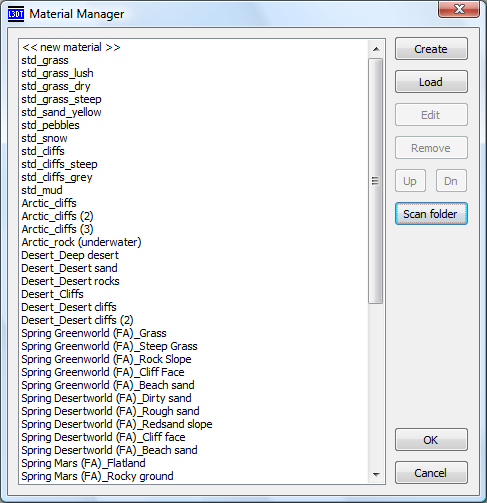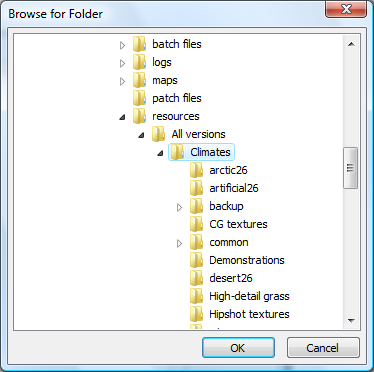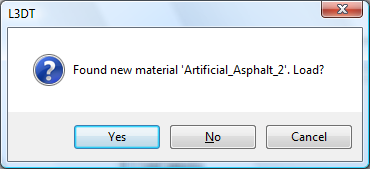Installing climates, materials, scripts, extensions, etc.Hi All, This is probably an instance of fixing something that ain't broke, but please bear with me… If you find yourself downloading lots of 3rd party climates, materials, scripts, or extensions for L3DT, you may find it a chore to install each one manually. In the next release of L3DT, I have added a feature to scan a folder or drive for climates/materials/scripts/extensions and install any that are found. For example, to automatically find and install materials, open the material manager ('Materials→Material manager' in menu) and press the 'Scan folder' button, as shown below: This will open a folder-browser window, in which you may choose the folder to scan (shown below). By default, the selected folder in the window will be the folder where L3DT stores all its materials. Once you've selected the folder to scan, L3DT will go looking through the folder and all its subdirectories looking for material files (.mat.xml). Each time it finds a new material (i.e. one that is not yet installed), it it will ask you whether you would like to install it, as shown below: The same approach may be used to load extensions in the extension manager, scripts in the script manager, and climates in the climate manager. This change will be included in L3DT release 2.7 build 16, which should be available in the next few days. Cheerio, Aaron. Except where otherwise noted, content on this wiki is licensed under the following license:CC Attribution-Share Alike 3.0 Unported
|