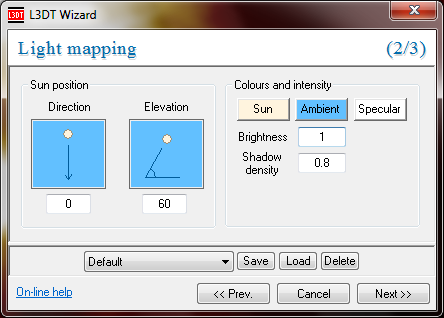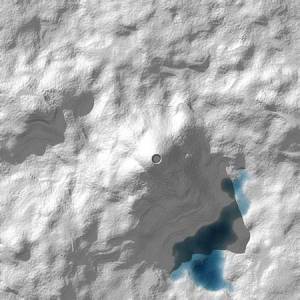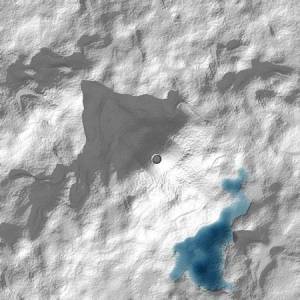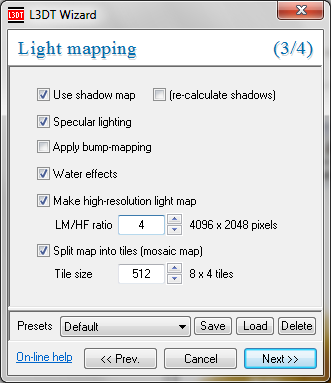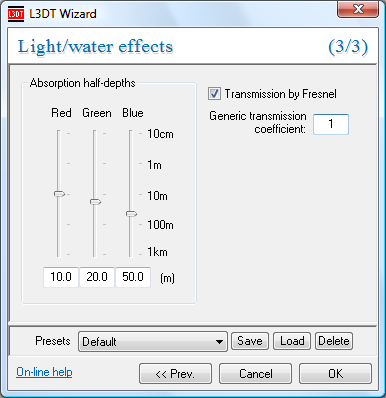|
Table of Contents
Light map operationsGenerating the light mapThe light map is made by selecting the 'Operations→Light map→Generate map' option in the menu. This option will open the light mapping wizard (discussed next). For more info on how the light mapping algorithm works, see the algorithms page. The 'Light mapping' wizardThe Light mapping wizard consists of 3 panes, the first of which is: The controls should, hopefully, be quite intuitive. A few things of note:
Here is some example output, using two different sun-directions:
When you click on the 'Next »' button, you will be taken to the 2nd lightmapping pane: Things to note here are:
Light absorption by waterL3DT can calculate the colour and intensity of the light that reaches the bottom of lakes / seas using some good-ol' undergraduate physics (see algorithms page). Using the light/water effects wizard (below), you can set the absorption half-depths for red, green and blue light respectively. You can also enable (or disable) use of the Fresnel transmission coefficients, which give true elevation angle dependency. A 'generic transmission coefficient' is provided to allow for surface scattering losses.
1)
Note bump-mapping the light map is unnecessary if you have already bump-mapped the normals map.
Except where otherwise noted, content on this wiki is licensed under the following license:CC Attribution-Share Alike 3.0 Unported
|