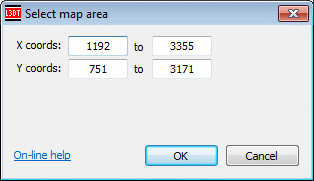|
Table of Contents
Selecting map areasSelect map areaTo select an exact area in a map, select the 'Edit→Select area…' menu item. This will open the 'Select map area' window, shown below:
In this window, you may set the exact coordinates to be selected.
L3DT uses a right-handed coordinate system. Consequently, the origin point for map coordinates (0,0) is at the south west corner of the map display window (i.e. bottom left).
You may also select the map area using the select area mouse mode.
Select allTo select all pixels in the active map layer, select the 'Edit→Select all' menu option, or press CTRL+A. Clear selectionTo clear the selected area, select the 'Edit→De-select' menu option, or press CTRL+D. Except where otherwise noted, content on this wiki is licensed under the following license:CC Attribution-Share Alike 3.0 Unported
|