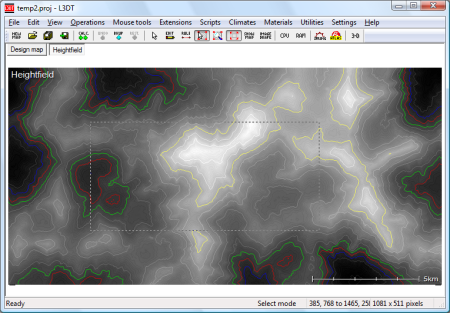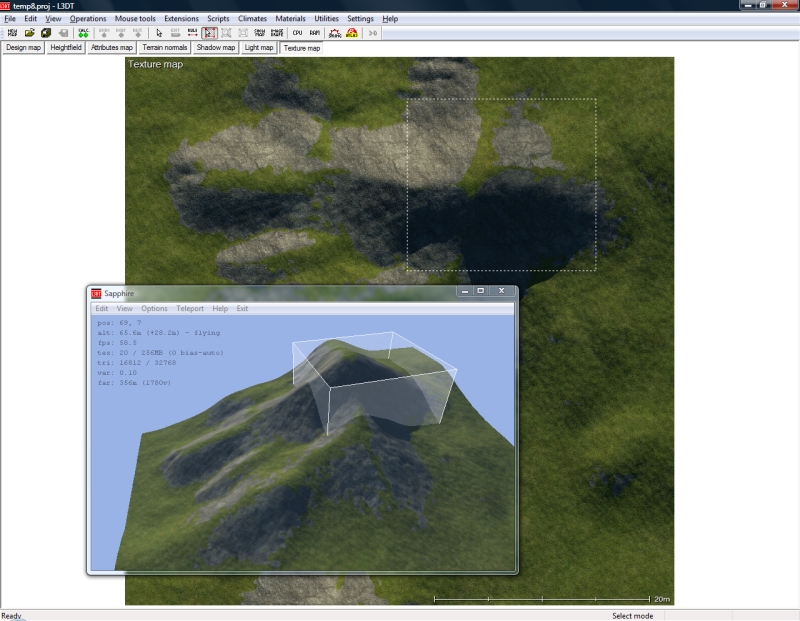|
Table of Contents
The area selection mouse modeTo select the area of a map, use the 'Tools→Select area' menu option, or select the 'select area' mouse mode button on the toolbar (see icon below).
Using the mouse cursor, left-click and drag to select the desired area (see below). Note that the status bar displays the start and end coordinates and the size of the selected area.
This tool may be used in conjunction with the export selected area option, the crop map layer option, and the copy/paste options. Selecting exact coordinatesTo precisely select map coordinates, you may use the select area window, in which you may manually input the map coordinates. Select area in SapphireAt the time of writing1), you cannot yet select areas in the Sapphire 3D viewer. However, the area selected in the 2D view will be displayed in the 3D view, as shown below:
1)
March 2009
Except where otherwise noted, content on this wiki is licensed under the following license:CC Attribution-Share Alike 3.0 Unported
|