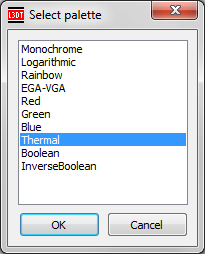Indexed PalettesL3DT allows you to change the colour palette used to display some maps in the main screen. To do so, select the 'View→Indexed palette' menu option, which will open the window below:
By default, L3DT uses the monochrome (greyscale) palette. With this palette, heightfields are rendered such that the lowest value is black and the greatest value is white, with other values being various shades of grey depending on their height (brighter colour = higher altitude). Similarly, for 8-bit maps such as mask maps, a value of 0 is black and 255 is white. However, in some circumstances it may be useful to use a non-linear palette. For instance, to place metal patches for Spring (see here) it is necessary to paint pixel values of 1, 2, 3 or 4 in a 8-bit 'feature' map. If this map were rendered in a greyscale palette, all the metal patches would appear black in the metal map, as the human eye cannot readily distinguish between greyscale values of 1/255, 2/255, 3/255 and 4/255. Using the good ol' EGA-VGA palette, the values are instead rendered in blue (1), green (2), cyan (3) and red (4).
Changing the indexed palette only changes the way L3DT displays the map; it does not alter the content of the map in any way.
If you have any questions about using indexed palettes, please feel free to ask questions in the help and support forum.
Except where otherwise noted, content on this wiki is licensed under the following license:CC Attribution-Share Alike 3.0 Unported
|