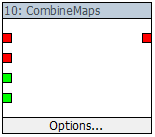|
Table of Contents
Filter selectionIn your chosen operating system (Windows/Linux/etc.), you will be aware that at any one time there will be one active window that sits above the others [right now, I'm guessing it's this web browser]. Similarly, in ZeoGraph, there will be one selected filter that sits above the others. What can I do with the selected filter?You may use the toolbar buttons and/or menu items listed below to edit, remove or disconnect the selected filter: Which filter is selected?You can easily tell which filter is selected because it will be drawn with a highlighted title bar, and surrounded by a blue rectangle, as shown below:
The filters are drawn using the colours of the current Windows theme. In the above screenshots, I was using Vista. If you are using XP or Windows 2000, the filters will look a little differently.
How to I select a filter?You can change which filter is selected by left-clicking on the filter to be selected. This will change a filter from the unselected state (above right) to the selected state (above left). When you do this, the previously selected filter is de-selected. Except where otherwise noted, content on this wiki is licensed under the following license:CC Attribution-Share Alike 3.0 Unported
|