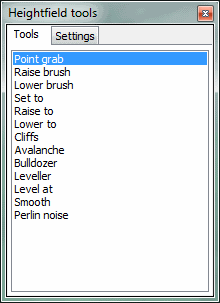|
Table of Contents
Heightfield editingThe heightfield editor may be opened from the L3DT menu by clicking on the 'Operations→Heightfield→Edit heightfield in 3D' menu option, or by clicking on the '3D' toolbar icon in L3DT to open Sapphire, then selecting the 'Edit→Heightfield tools' option in the Sapphire menu. Heightfield brush toolsUsing the 'Heightfield tools' window (below) you may choose from several heightfield tools that are available in Sapphire. This window has two tab panes; the first tab allows you to select different tools to use, the second tab allows you to edit the settings for the active tool (note some tools don't have settings).
For information and examples of use for the tools, please refer to the following pages:
The brush radius for all tools is changed by rolling the mouse scroll wheel.
If you close the 'Heightfield tools' window, the heightfield tool mouse mode is cancelled. To reactivate heightfield editing, press 'h'.
Backup and restoreBefore you edit your map, it may be a good idea to use the 'Edit→Backup' menu option in Sapphire to create a safe restore point for your heightfield, just in case you make a mistake. To revert to this save point, use the 'Edit→Restore' menu option. The restore option will always revert to the last backup you make. Moving the cameraThe camera controls in heightfield mode are:
For the complete list of Sapphire controls, please see this page.
Except where otherwise noted, content on this wiki is licensed under the following license:CC Attribution-Share Alike 3.0 Unported
|